Installing Windows 10
Is you computer starting to run slower and slower? Why not re-install Windows 10?
There are various ways to do this. What I am going to cover here is doing a clean install of Windows 10 from the beginning with a USB drive. First of all you need to download the Windows 10 Media Creation Tool from this website:
https://www.microsoft.com/en-ca/software-download/windows10
Scroll down until you see 'Download Tool Now' Click on this button and the Media Creation tool will be downloaded. Once it has downloaded, run the file until you see this screen:
Click on Allow and you should see the following screen:
Now select the option to Create Installation media and click Next:
You will now see the language and Windows architecture options. These are initially greyed out, but if you untick the box that says about using recommended options, you will be able to change the language etc. Once this is done click Next.
You now get the option to create the media on a USB or create an ISO file for later use. Please select USB and click Next.
If you have not yet inserted your USB drive, click on the refresh option and select the USB that you wish to use. Click Next.
You will now see that the tool will start downloading and creating the USB image:
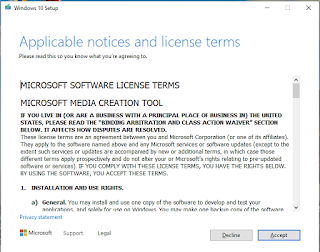








Comments
Post a Comment